| Templot Companion | search | remove search highlighting |
picture shapes - crop/combine function
This function is used to crop or combine one or more picture shapes. A single picture shape can be cropped smaller, or several picture shapes can be combined into a single picture shape.

video opens in a new browser tab
if Templot is installed on this computer
you can use the download link on the
video page (if present) to watch in better
image quality on the Templot video player
Here below 2 screenshots from historic OS 25" maps have been scaled (sized) to match, and aligned one over the other. If such maps are from the NLS web site, Templot can obtain and scale the screenshots for you. See get a map from the web.
A new background rectangle shape has then been drawn over them (the red rectangle):
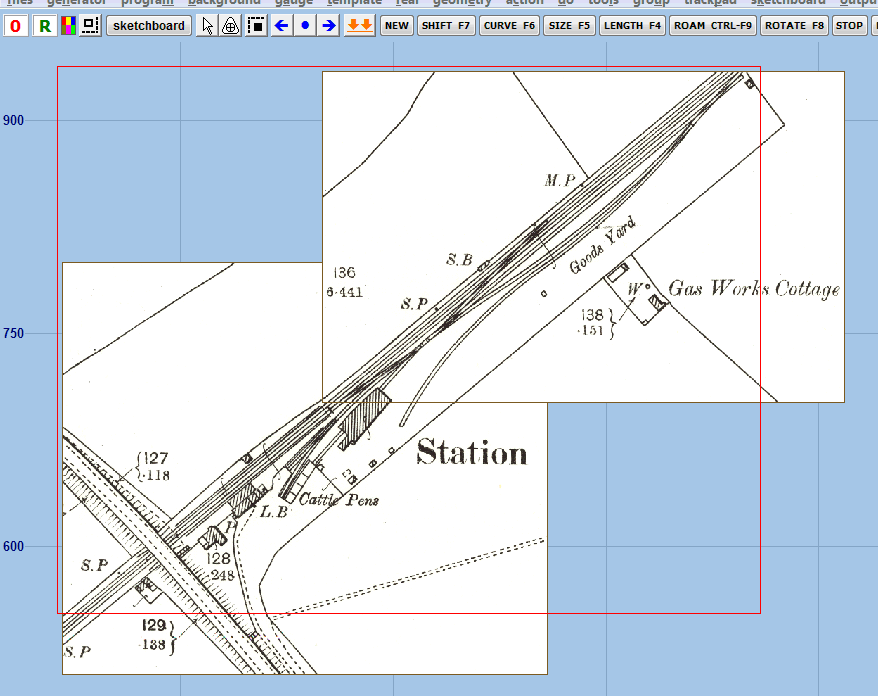
At this stage it is a normal rectangle shape, and can be shifted or re-sized in the usual way.
Now we can use the crop/combine function:
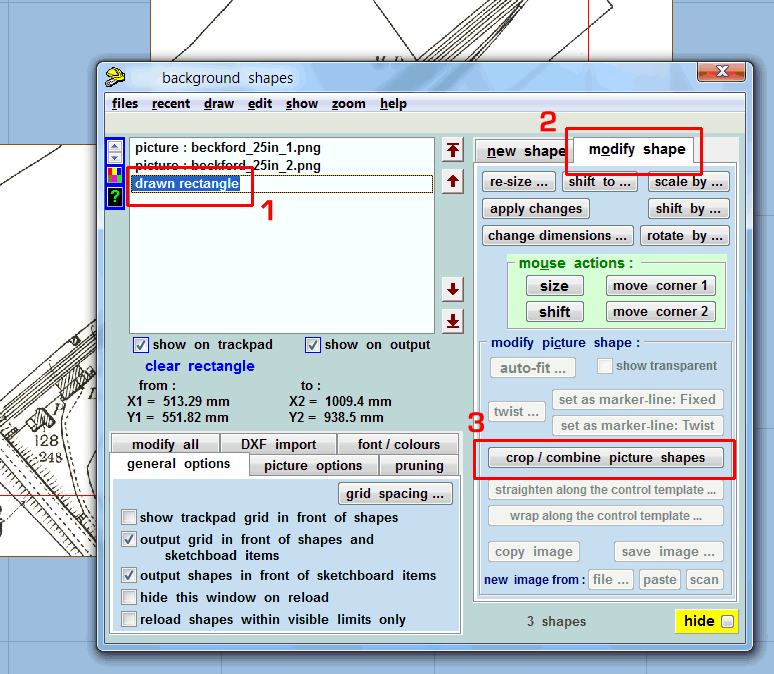
1. select the rectangle shape on the list.
2. click the modify shape tab.
3. click the crop/combine picture shapes button.
This is the result:
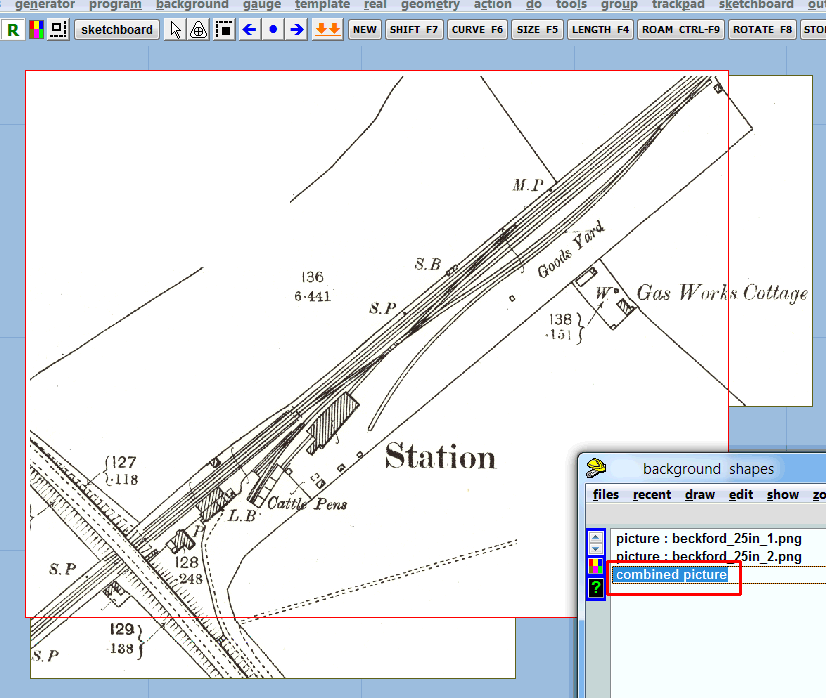
The rectangle has been converted to a picture shape, containing a copy of the underlying picture shapes.
We can now if we wish delete the original picture shapes:
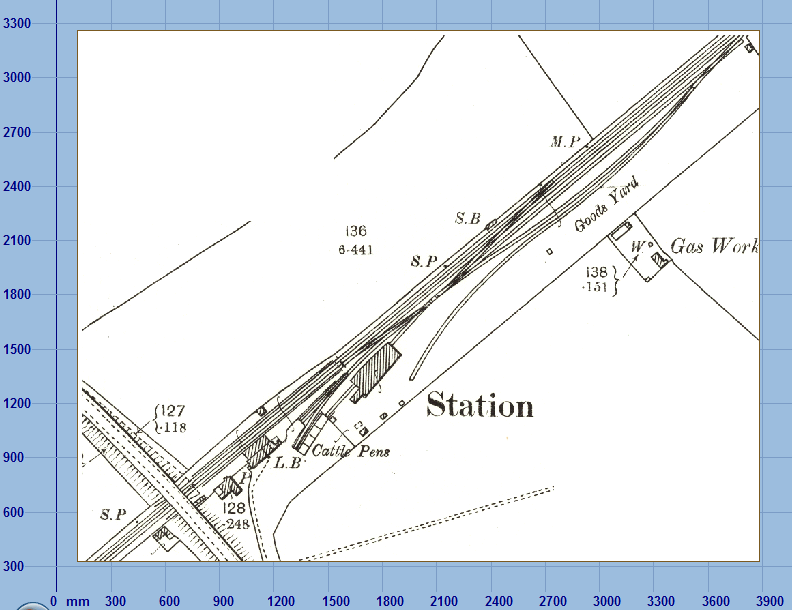
The crop/combine function retains the full resolution of the original picture shapes, as can be seen when zoomed in:

The great advantage of having a single picture shape instead of several is that it can now have further functions applied to it more easily. You may want to shift it to a new position, re-size it, wrap it onto a curve, etc.
Here for example I first twisted it by -35 degrees to a more convenient alignment using the twist... button, and then used crop/combine again to reduce it to a more manageable size.
I have then set it show transparent and started aligning tracks over it. A C-9 turnout is found to fit for the trailing connection from the Goods Yard:
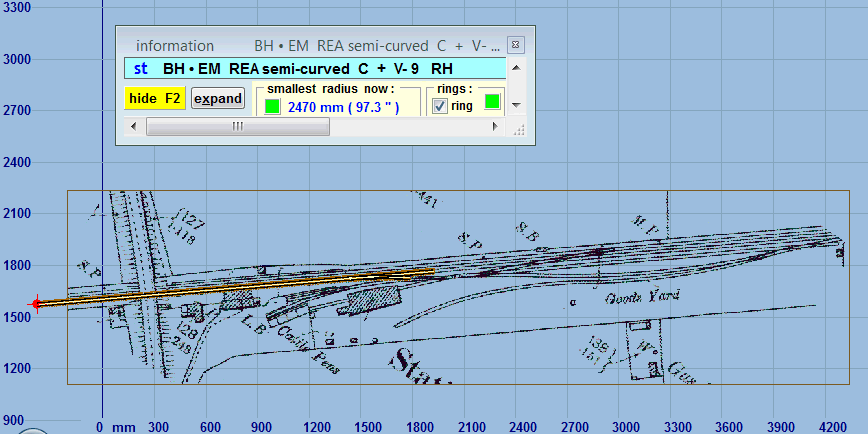
The advantage of performing these picture shape functions in Templot rather than a graphics editor program is that the scaling and full resolution is maintained.
Martin.
link to this page: https://c7514493.myzen.co.uk/dokuwiki/doku.php?id=crop_combine