| Templot Companion | search | remove search highlighting |
swell curving mouse action - CTRL+F10
Click the action > mouse actions: control/geometry > swell curving radius menu item or press the CTRL+F10 keys:
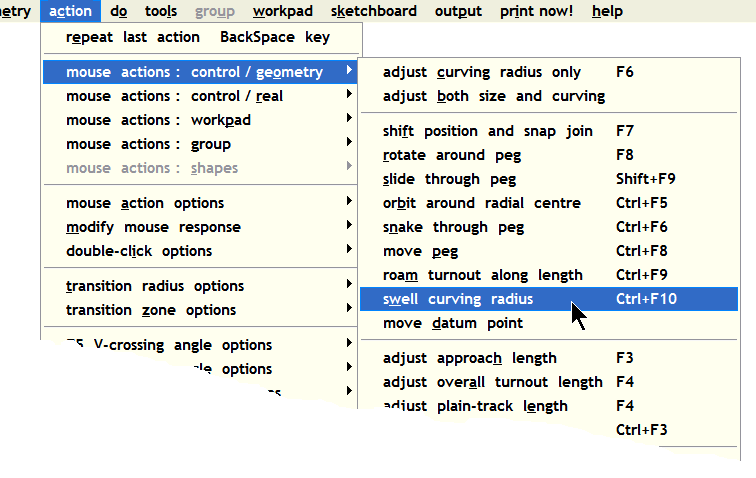
This mouse action adjusts the curving radius while maintaining both ends of a template at fixed locations on the workpad. This is primarily intended as an aid to the alignment of templates over picture shapes containing scanned background maps, track plans and sketches.
This avoids having to repeatedly swap back and forth between the F6 curving and F8 rotate mouse actions to get a good match to a background guide line. It's much easier to do this:
1. Put the fixing peg at one end of the template, if not there already.
2. Use F7 shift mouse action to put that end exactly over the guide line. Zoom in and repeat if necessary.
3. Use F8 rotate mouse action to put the other end of the template exactly over the guide line. Zoom in and repeat if necessary.
4. Now you can use the CTRL+F10 swell curving mouse action to bulge the curve in or out to exactly match the guide line, while the ends remain fixed on the guide line:
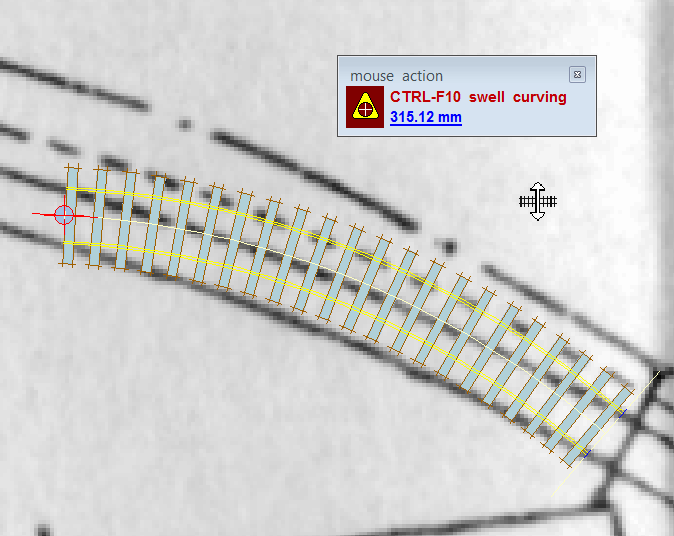
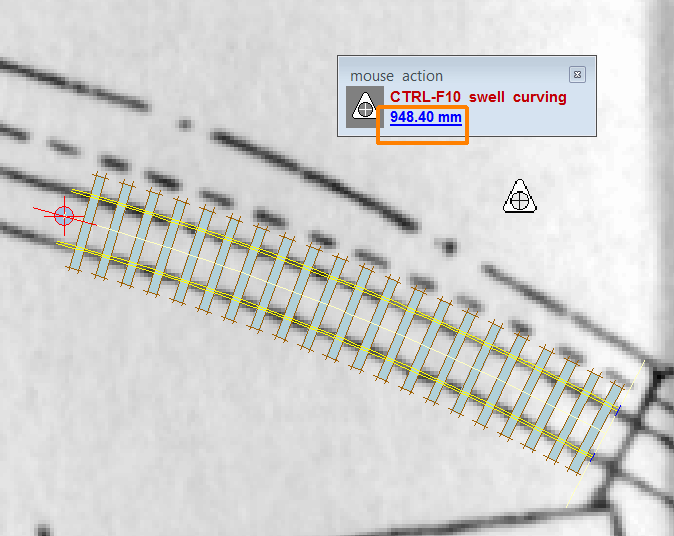
 Note that this function destroys any alignment with adjacent templates, so this is not a function to use on a template which is already a part of a track plan. A typical use would be to prepare a couple of short dummy templates some way apart on the guide line. You can then use the make transition function to create a smooth alignment between them which will be a good match to the guide line. Note that this function destroys any alignment with adjacent templates, so this is not a function to use on a template which is already a part of a track plan. A typical use would be to prepare a couple of short dummy templates some way apart on the guide line. You can then use the make transition function to create a smooth alignment between them which will be a good match to the guide line. |
 The swell function can also be used as a tool to measure the radius of the guide line -- the radius is displayed in the mouse action panel as shown above. The swell function can also be used as a tool to measure the radius of the guide line -- the radius is displayed in the mouse action panel as shown above. |
 As an alternative to CTRL+F10, on most systems you can simply press the 0 (zero) key on the main keyboard.
As an alternative to CTRL+F10, on most systems you can simply press the 0 (zero) key on the main keyboard.
Version history: this function is not available on versions prior to 078c. On versions 091c and earlier the keyboard shortcut is F10.
link to this page: https://c7514493.myzen.co.uk/dokuwiki/doku.php?id=swell_function_ctrl_f10