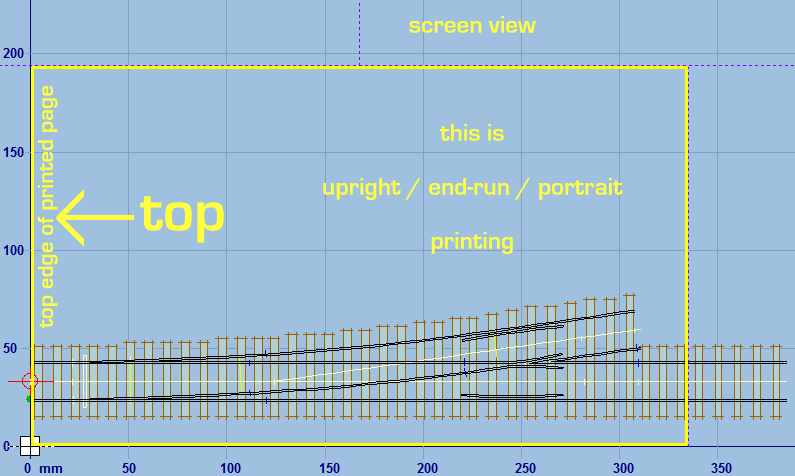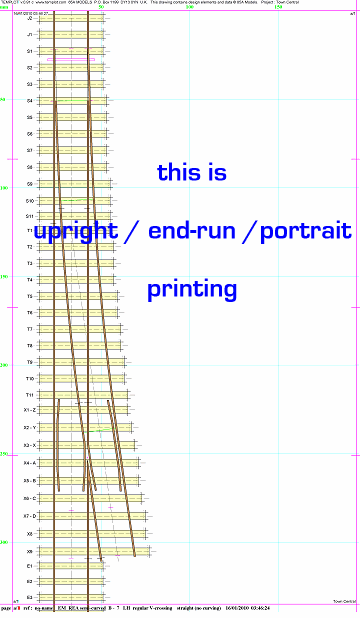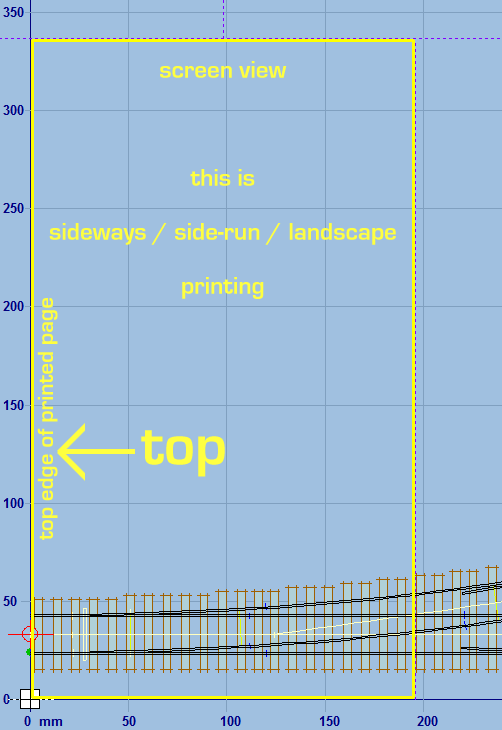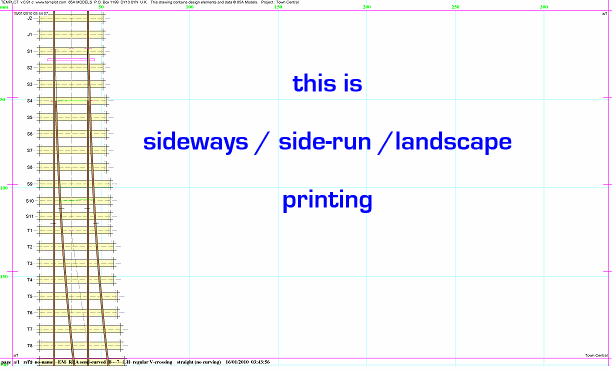| Templot Companion | search | remove search highlighting |
printing template pages
Ink on paper - about printing template pages
To print the control template only, click the output > print the control template menu item (or press F11).
To print an entire track plan, click the output > print background templates (track plan) menu item (or press CTRL+F11)
A print preview screen appears, showing how the track plan will be fitted on the pages.
You can print at a reduced size by selecting the output > enlarge / reduce size for print menu options. A useful feature is the fit single page option, which reduces the printout sufficiently to just fit on a single sheet of paper.
Please click the ? help button on the print pages dialog for more detailed notes about printing track plans and templates. The settings also apply to exported PDF files.
Here is a scan showing a typical printed template page:
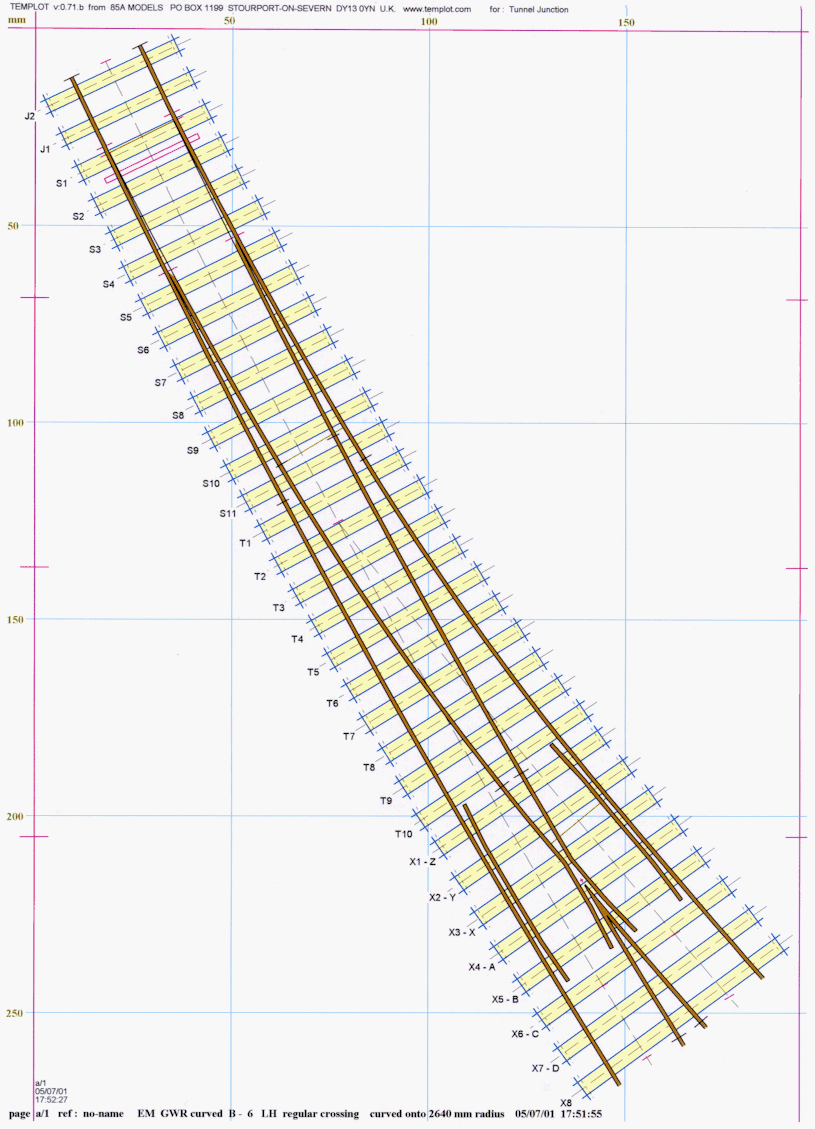
To get the best fit of most track plans on the printed templates, Templot rotates the screen view through 90 degrees when printing. This means that the top edge of the printed page always corresponds to the left edge of the screen view.
This sometimes causes confusion for new Templot users -- generally you will get the best results if you simply leave Templot on the default setting, which is called upright / end-run / portrait printing.
As a guide, Templot displays the printing page outlines on the screen as dotted lines.
Here are some diagrams to explain the orientation settings:
upright / end-run / portrait printing: |
|
|
|
sideways / side-run / landscape printing: |
|
|
|
page revised © 22-Sep-2005
link to this page: https://c7514493.myzen.co.uk/dokuwiki/doku.php?id=template_pages