| Templot Companion | search | remove search highlighting |
using the menus and dialogs
Some notes about the meanings of the marks in the margin of the drop-down menus, and on dialog windows.
This screenshot shows a typical dialog and drop-down menu:

A round dot or bullet mark, in the menus or on dialogs, (outlined red in the above screenshot) is called a radio button. So called because it works like an old-fashioned car radio -- when you push one in, all the other buttons pop out.
It is used in a program to make a choice of one from several possible options. You must always have one, and only one, of the options selected. In order to de-select the currently selected option you must select one of the other options. Clicking a radio button which is already selected does nothing. The round dot or bullet mark shows which of the options is currently selected. In a menu the available options in the radio group are separated from other menu items by horizontal lines above and below the group.
A tick mark, in the menus or on dialogs, (outlined blue in the above screenshot) is called a toggle. Clicking the empty square box or unticked menu item causes some function or setting to be switched on, and displays a tick mark in the box. Clicking it again causes the function to be switched off, and the tick mark is removed. Toggles work independently of any other menu items or controls. To switch them on and off you click the same one repeatedly. This is the fundamental difference from a radio button, where clicking the same one repeatedly does nothing.
In model railway terms you can liken a radio button to turning a multi-way rotary switch, and a toggle to an on-off switch.
All your Windows programs work this way, it is not specific to Templot, it is part of Windows. Here for example is the zoom setting menu radio button in Internet Explorer:
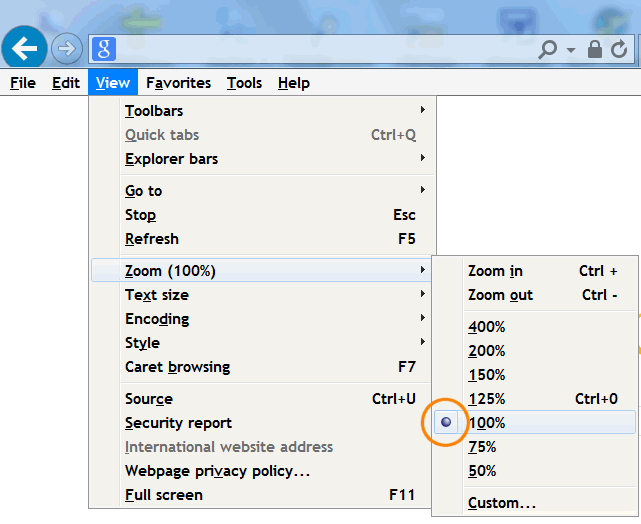
As you can see above the actual appearance of the radio button varies in different versions of Windows, but it is always a round dot shape. If you have Windows 7 or later you can change the appearance of the menus in Templot. This changes their appearance only and has no effect on their working. Go to the program > show main program panel menu item, and then click the program > menu style > options:
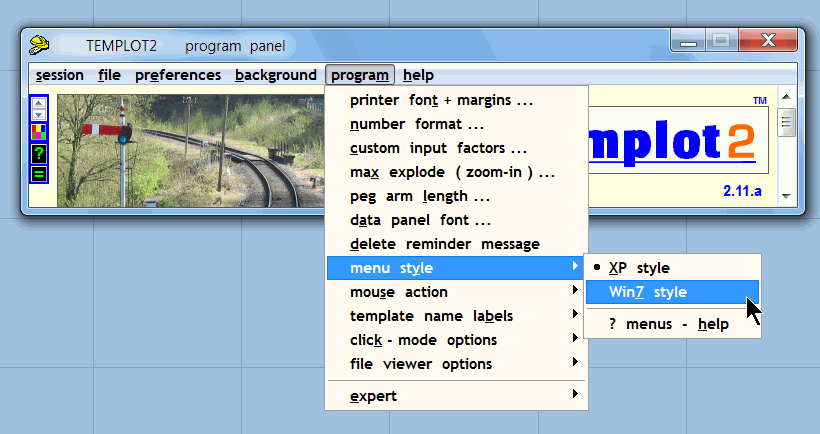
link to this page: https://c7514493.myzen.co.uk/dokuwiki/doku.php?id=using_the_menus