| Templot Companion | search | remove search highlighting |
Model
other sections: |
topics in this section:
|
This page is about the practical matters of building and laying model trackwork.
(page under construction)
THIS IS AN OLD PAGE. ALL THIS STILL WORKS IN TEMPLOT2, BUT THERE ARE NOW EASIER AND FASTER WAYS OF LINKING AND ALIGNING TEMPLATES. See the peg/align tools > snap functions.
The Peg & Notch is not a pub, but Templot's way of linking templates together, and aligning one with another.
When you want to link two templates together as part of a track plan, Templot will line them up for you if you use the fixing peg andpegging notch functions, you don't have to align them by eye on the screen. These functions are extremely flexible and allow you to join almost anything to anything, and to overlay templates.
pad symbols
FIXING PEG :
Every template has a fixing peg. It normally shows as a red target symbol on the current template, and it can be positioned anywhere within the current template. To set it at one of severalpre-set locations use theadjust > set peg options menu items, or use the corresponding keyboard shortcutsCTRL-0 (zero) toCTRL-9 (0-9 on the main keyboard, not the number pad). To move it along a rail-edge or track centre-line use the adjust > move peg along menu options and then the move peg (CTRL-F8) mouse action.
PEG INDICATOR :
THIS IS AN OLD PAGE. ALL THIS STILL WORKS IN TEMPLOT2, BUT THERE ARE NOW EASIER AND FASTER WAYS OF LINKING AND ALIGNING TEMPLATES. See the peg/align tools > snap functions.
The Peg & Notch is not a pub, but Templot's way of linking templates together, and aligning one with another.
When you want to link two templates together as part of a track plan, Templot will line them up for you if you use the fixing peg andpegging notch functions, you don't have to align them by eye on the screen. These functions are extremely flexible and allow you to join almost anything to anything, and to overlay templates.
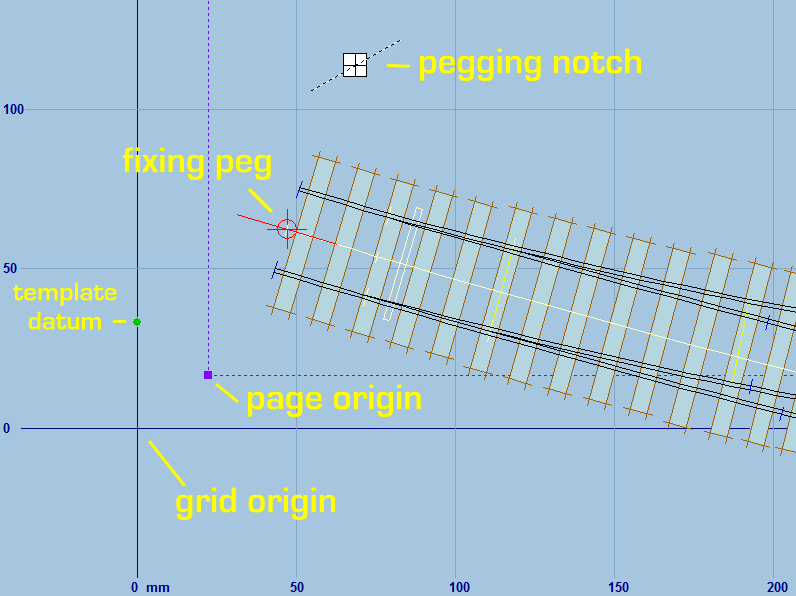
Every template has a fixing peg. It normally shows as a red target symbol on the current template, and it can be positioned anywhere within the current template. To set it at one of severalpre-set locations use theadjust > set peg options menu items, or use the corresponding keyboard shortcutsCTRL-0 (zero) toCTRL-9 (0-9 on the main keyboard, not the number pad). To move it along a rail-edge or track centre-line use the adjust > move peg along menu options and then the move peg (CTRL-F8) mouse action.
link to this page: https://c7514493.myzen.co.uk/dokuwiki/doku.php?id=model